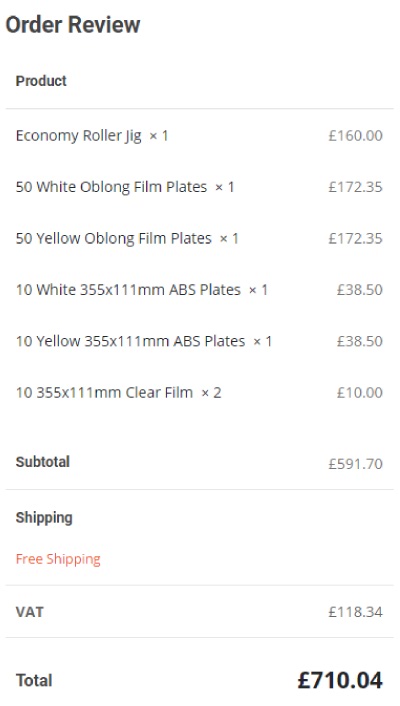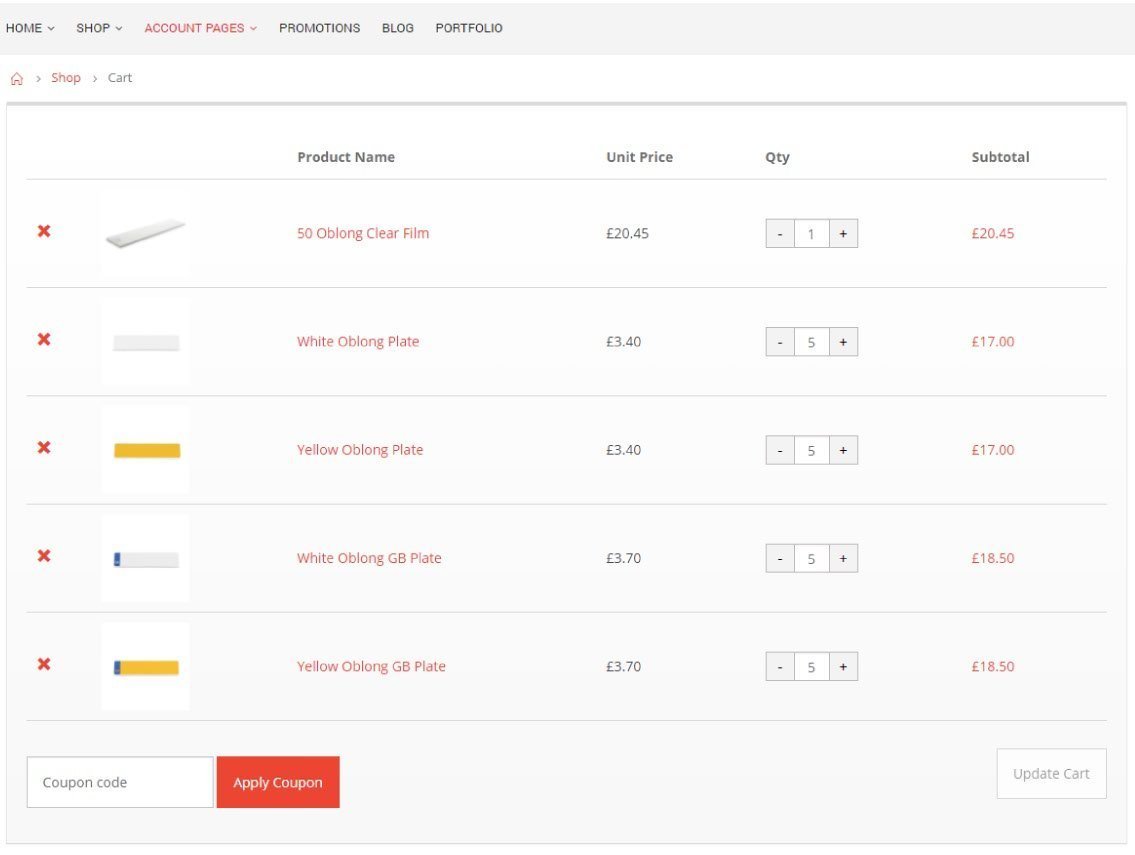To place an order simply Log-in and browse the shop, adding items to your cart as you go using the Add To Basket buttons. The shop confirms when a item has been added to the cart and you can adjust any quantities on the cart page. Once you are satisfied with your selection go and view your cart. The cart page is split into two sections, an Order List and the Cart Totals.
Order List
The order list provides a breakdown of all the items in the current cart. Products are listed with unit price, current quantity and subtotal. Clicking a product image or name will take you to that items product page. To remove a particular product simply click the left hand Cross and that item will be automatically removed from the cart. Quantities can be altered by adjusting each products amounts and then pressing the Update Cart button. At the bottom of this section there is also a box for entering a Coupon code with an Apply Coupon button to apply its effects to the carts contents.
Cart Totals
The cart totals section is where the order totals, shipping costs and VAT figures can be found. Free Shipping, if eligible for this cart can be selected here for delivery costs. Or you can select Customer Pickup on smaller orders and arrange to collect in person. Once you’re happy with your cart contents click the Proceed to Checkout button, and you’ll be forwarded to make your payment.
Checkout
The checkout page provides an order breakdown and a final chance to enter any coupons or alter the shipping details. The term and conditions indicator will need selecting (ticking) to indicate your consent and understanding before you can continue to making payment.
Payment for each order becomes due in full immediately when you place an order.
On pressing the Pay Now button you will be sent to the shops payment service provider Opayo, previously Sage Pay. You will see an order summary and its total cost along with a selection of payment methods. Simply select a method and then follow its instructions and enter your payment details.
Once you’ve finished entering your payment information and its been verified, you’ll sent back to the shop to an order confirmation page. The shop will also automatically send you an email to confirm the order has been received and is visible in your order history. Our accounts department will send you a final receipt/invoice of your order after dispatch for your own records.
Note: Remember to get in touch with us if you selected Customer Pickup, instead of delivery. Some items have longer lead-times so it's best to pre-arrange collection, to ensure your order is ready.